The problem is that in Word 2007, what was AutoText applies only to dates—type “wedn” or “febr” and you’ll see it. According to Microsoft, the new Building Blocks feature takes over this function for other types of text. To see this feature, click the Insert tab in the Ribbon, click Quick Parts in the text pane, and click Building Block Organizer. Each entry in this dizzying array represents text or formatting that you can invoke by typing the name and pressing F3. Type the wrong name and you may wind up reformatting your document instead of inserting your name. This is progress?
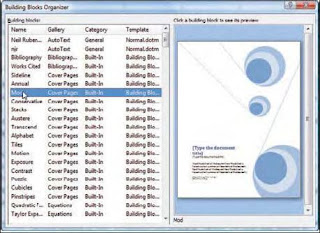 Clearly, Microsoft wants you to use AutoCorrect instead of the now-missing AutoText. The first challenge is simply finding the AutoCorrect options. Click the round Office button at the top left and click the Word Options button at the bottom of the resulting window. Now click Proofing in the list at left and click the Auto Correct Options button. Create an AutoCorrect entry to replace the first four letters of your name with your entire name. You’ll have to remember to type a space afterward instead pressing Enter as you had in the past. But it will do the job.
Clearly, Microsoft wants you to use AutoCorrect instead of the now-missing AutoText. The first challenge is simply finding the AutoCorrect options. Click the round Office button at the top left and click the Word Options button at the bottom of the resulting window. Now click Proofing in the list at left and click the Auto Correct Options button. Create an AutoCorrect entry to replace the first four letters of your name with your entire name. You’ll have to remember to type a space afterward instead pressing Enter as you had in the past. But it will do the job.In Word 2007, Microsoft replaced the AutoText feature with something called “Building Blocks.” The new feature is very different, and if you make a mistake, you can wind up reformatting your document instead of inserting your name.
*.* Source of Information : March 2008 PC Magazine

No comments:
Post a Comment